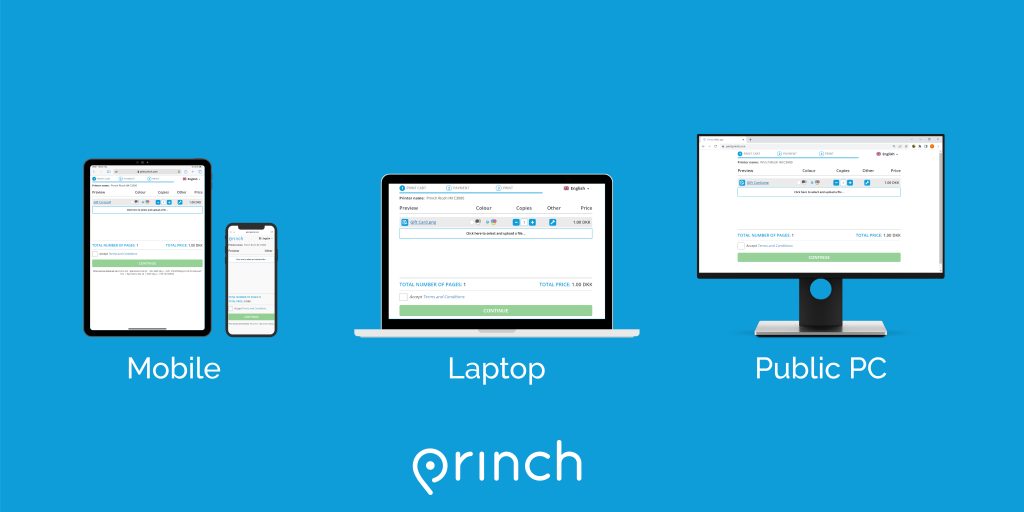
Wireless printing is offered at 6 YCLD locations. Black & white prints are .10¢ a page; color prints are .25¢ a page.
Printing from your computer
You can use Princh MobilePrint to print from your computer. There is no additional software required.
-
- Open a browser and go to print.princh.com
- Enter the printer ID found in the corresponding branch instructions below and upload your documents
- Adjust your print settings
Printing from a mobile device
With the Princh App:
-
- Download and install the free iOS/Android Princh app, opens a new window to your device.
- Open your document and share it with the Princh app *
- Select the printer by scanning the QR code and adjust your settings
- Pay using one of the available options
Without the App:
-
- If you cannot or do not wish to install the mobile app, simply scan the QR code in the corresponding branch instructions below with your device’s camera and follow the instructions on the screen. For an interactive guide, go to https://princh.com/mobile-web-app-guide/.
- Upload your documents, click on the tool button to select the type of printer and number of copies, click on accept, and check the checkbox to accept the terms and conditions.
- Enter an email address and click continue. Once your document has completed uploading and the status reads "Ready" the job has been processed successfully.
- At the Print Release Station in the library, select “Release a Print Job.”
- Enter the email address you supplied and select your print job.
Email directly to the library’s print system from any device. Princh will create separate print files for the body of your email AND anything attached to your email. You can forward an existing email or compose a new email to send to our print queue. Be aware that Princh will print a blank page if the body of an email contains no text.
Need help? Contact Us, opens a new window
